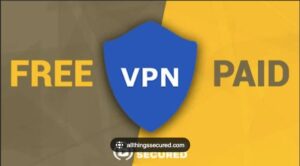Blogger is a popular blogging platform that lets you create and publish blog posts for free. However, if you want to have more control and flexibility over your website, you might want to switch or migrate Blogger to WordPress, the most widely used content management system (CMS) in the world.
Before proceeding ahead, I will let you know about Blogger and WordPress. Let’s dive in…
What is Blogger?
Blogger is an online content management system (CMS) service that enables users to create and publish blogs for free. It is owned by Google and hosted on the blogspot.com subdomain. Blogger was founded in 1999 by Pyra Labs and acquired by Google in 2003.
A blogger is a person who writes on a blog, either as a hobby or as a profession. A blog is an online journal or informational website that offers regularly updated content (blog posts) about a topic.
Blogs are usually written in an informal or conversational style and can cover various subjects, such as personal stories, interests, opinions, news, education, entertainment, etc.
Blogger is one of the oldest and most popular blogging platforms in the world. It offers many features, such as:
- Customizable templates and themes
- Built-in analytics and statistics
- Integration with other Google services, such as Adsense, Picasa, and Gmail
- Support for multiple languages and domains
- Ability to upload images and videos
- Commenting system and social sharing options
- Email and mobile posting
- RSS feeds and subscription options
To use Blogger, you need a Google account and a blog name. You can create a blog on Blogger by following these steps:
- Go to https://www.blogger.com/ and sign in with your Google account.
- Click on Create New Blog.
- Enter a title and an address for your blog.
- Choose a theme for your blog.
- Click on Create Blog.
Now start writing and publishing posts on your blog. You can also access your Blogger dashboard, where you can manage your blog settings, layout, design, posts, comments, earnings, etc.
What is WordPress?
WordPress is an open-source content management system (CMS) software used to build, modify, and maintain websites. It is written in PHP and run on a MySQL or MariaDB database. WordPress features include plugins and themes, which enable users to customize their sites without coding.
As we all know, WordPress is the most popular CMS in the world, powering over 43% of all websites on the internet. WordPress was created in 2003 by Matt Mullenweg and Mike Little as a fork of b2/cafelog, a previous blogging platform.
It is licensed under GPLv2, which means that anyone can use or modify the WordPress software for free. WordPress is supported by a large community of contributors who develop new features, fix bugs, and provide documentation.
This can be used to create any type of website, such as blogs, business websites, eCommerce stores, portfolios, forums, social networks, membership sites, and more. WordPress offers thousands of free and premium plugins and themes that can enhance the functionality and appearance of any website. WordPress is also SEO-friendly and optimized for speed and performance.
To use WordPress, you need a web hosting service that supports WordPress and a domain name. You can install WordPress on your web hosting account using a one-click installer or manually.
Once you have installed WordPress, you can access your WordPress dashboard, where you can create and manage your content, install plugins and themes, change settings, and more. WordPress offers many advantages over Blogger, such as:
Self-hosting
You can choose your own web hosting provider and domain name, which gives you more ownership and customization options for your site.
Plugins and themes
You can access thousands of free and premium plugins and themes that can enhance the functionality and appearance of your site.
Customization
You can modify any aspect of your site using code or visual editors, and create any type of website you want, from a blog to an online store.
SEO
WordPress is optimized for search engines and offers many tools and plugins to help you rank higher and attract more visitors.
How to Migrate Blogger to WordPress
In this article, we will show you how to migrate Blogger to WordPress in 2024 without losing your content, design, or SEO. We will cover the following steps:
- Get web hosting and install WordPress
- Export your Blogger content
- Import your Blogger content into WordPress
- Move your Blogger pages to WordPress
- Try to match your Blogger design
- Modify your WordPress URL structure so it matches Blogger
- Redirect your Blogger traffic to WordPress
Let’s get started!
1. Get web hosting and install WordPress
The first step to migrate blogger to WordPress is to get a web hosting service that supports WordPress. Web hosting is where your website files are stored and served to the internet.
There are many web hosting providers that offer WordPress hosting plans, which are optimized for speed, security, and performance. Some of them also offer a one-click WordPress installer, which makes the installation process very easy.
One of the web hosting providers we recommend is Hostinger, which offers affordable and reliable WordPress hosting plans with a free domain name, SSL certificate, email accounts, and 24/7 customer support.
To get Hostinger’s WordPress hosting, follow these steps:
- Go to Hostinger’s WordPress hosting page and choose a plan that suits your needs.
- Click on Add to Cart and proceed to the checkout page.
- Fill in your personal and payment details and complete the purchase.
- Log in to your Hostinger account and go to the Hosting section.
- Click on Manage next to your WordPress hosting plan.
- Click on Auto Installer under Website.
- Select WordPress from the list of applications and fill in the required fields.
- Click on Install and wait for the installation to finish.
Congratulations! You have successfully installed WordPress on your web hosting account.
2. Export your Blogger content
The next step is to export your Blogger content, which includes your posts and comments. Blogger provides a backup tool that lets you download a copy of your blog in an XML file format.
To export your Blogger content, follow these steps:
- Log in to your Blogger account and go to the Settings tab.
- Click on Back up Content under Content (pages, posts, and comments).
- Click on Download to save a backup file of your blog on your computer.
Note that this backup file does not include your pages or images. We will cover how to move them later.
3. Import your Blogger content into WordPress
Now that you have a backup file of your Blogger content, you can import it into WordPress using the built-in importer tool.
To import your Blogger content into WordPress, follow these steps:
- Log in to your WordPress dashboard and go to Tools > Import.
- Click on Install Now under Blogger to install the importer plugin.
- Click on Run Importer under Blogger to launch the plugin.
- Click on Choose File and select the backup file of your blog that you downloaded from Blogger.
- Click on Upload file and Import to start the import process.
- Assign an author for the imported posts or create a new one if needed.
- Click on Submit to finish the import process.
You should see a confirmation message that says “All done. Have fun!” This means that all your posts and comments from Blogger have been imported into WordPress.
4. Move your Blogger pages to WordPress
Unlike posts, pages are not included in the backup file of your blog. Therefore, you need to manually copy and paste them from Blogger to WordPress.
To move your Blogger pages to WordPress, follow these steps:
- Log in to your Blogger account and go to the Pages tab.
- Open each page that you want to move and copy its content using Ctrl+C or Command+C.
- Log in to your WordPress dashboard and go to Pages > Add New.
- Paste the content of each page using Ctrl+V or Command+V.
- Edit the title, slug, and other settings of each page as needed.
- Click on Publish to save each page.
- Repeat this process for all the pages that you want to move from Blogger to WordPress.
5. Try to match your Blogger design
One of the challenges of migrating from Blogger to WordPress is to preserve the design and layout of your blog. Unfortunately, there is no easy way to export your Blogger theme and import it into WordPress.
However, you can try to find a WordPress theme that matches your Blogger theme as closely as possible. WordPress offers thousands of free and premium themes that you can browse and install from the Appearance > Themes section of your dashboard.
Alternatively, you can use a page builder plugin like Elementor or Beaver Builder to create a custom design for your WordPress site. These plugins let you drag and drop elements and customize them using a visual interface.
Another option is to hire a professional web designer or developer to create a custom WordPress theme for you based on your Blogger theme. This might be more expensive, but it will ensure that your site looks exactly how you want it.
6. Modify your WordPress URL structure so it matches Blogger
Another important aspect of migrating from Blogger to WordPress is to make sure that your WordPress URL structure matches your Blogger URL structure. This will prevent broken links and 404 errors on your site.
Blogger uses a URL structure that looks like this:
https://yourblog.blogspot.com/yyyy/mm/post-title.html
WordPress, by default, uses a URL structure that looks like this:
https://yourdomain.com/?p=123
To change your WordPress URL structure so it matches Blogger, follow these steps:
- Log in to your WordPress dashboard and go to Settings > Permalinks.
- Select the Custom Structure option and enter this code:
/%year%/%monthnum%/%postname%.html
- Click on Save Changes to apply the new URL structure.
- Now, your WordPress URLs should look like this:
https://yourdomain.com/yyyy/mm/post-title.html
This will ensure that your old links from Blogger will still work on WordPress.
7. Redirect your Blogger traffic to WordPress
The final step is to redirect your Blogger traffic to WordPress. This means that whenever someone visits your old Blogger site, they will be automatically redirected to your new WordPress site.
This will help you retain your visitors, subscribers, and SEO rankings. It will also avoid duplicate content issues that might hurt your SEO.
There are two ways to redirect your Blogger traffic to WordPress: using a plugin or using code.
Using a plugin
The easiest way to redirect your Blogger traffic to WordPress is to use a plugin like Blogger 301 Redirect or Blogger To WordPress Redirection. These plugins will automatically generate the redirection code for you and apply it to your Blogger site.
To use one of these plugins, follow these steps:
- Log in to your WordPress dashboard and go to Plugins > Add New.
- Search for the plugin name and click on Install Now.
- Activate the plugin and go to its settings page.
- Follow the instructions on the settings page to generate the redirection code.
- Copy the redirection code and log in to your Blogger account.
- Go to the Theme tab and click on Edit HTML.
- Paste the redirection code before the </head> tag and save the changes.
Now, whenever someone visits your old Blogger site, they will be redirected to your new WordPress site.
Using code
If you prefer not to use a plugin, you can also manually create the redirection code and apply it to your Blogger site. However, this method requires some coding skills and might not work for all cases.
To use this method, follow these steps:
- Log in to your WordPress dashboard and go to Tools > Site Health.
- Click on Info and scroll down to the Directories and Sizes section.
- Copy the value of the Site Address (URL) field. This is your new WordPress site URL.
- Log in to your Blogger account and go to the Theme tab.
- Click on Edit HTML and find this line of code:
<meta content='blogger' name='generator'/>
- Replace it with this line of code:
<meta content='blogger' name='generator'/><meta http-equiv="refresh"
content="0; url=https://yourdomain.com" />
- Replace https://yourdomain.com with your new WordPress site URL that you copied earlier.
- Save the changes and test if the redirection works.
Note that this method will redirect all pages of your Blogger site to the homepage of your WordPress site. If you want more granular control over the redirections, you might want to use a plugin instead.
Conclusion
Migrating from Blogger to WordPress can seem daunting, but it doesn’t have to be. By following this guide, you can move your blog from one platform to another without losing any content, design, or SEO.